Linux / MAC / Windows Installation
Requirements
How To Install
Method 1: Pull the image directly
you can pull the image directly in portainer

then you need to map the port
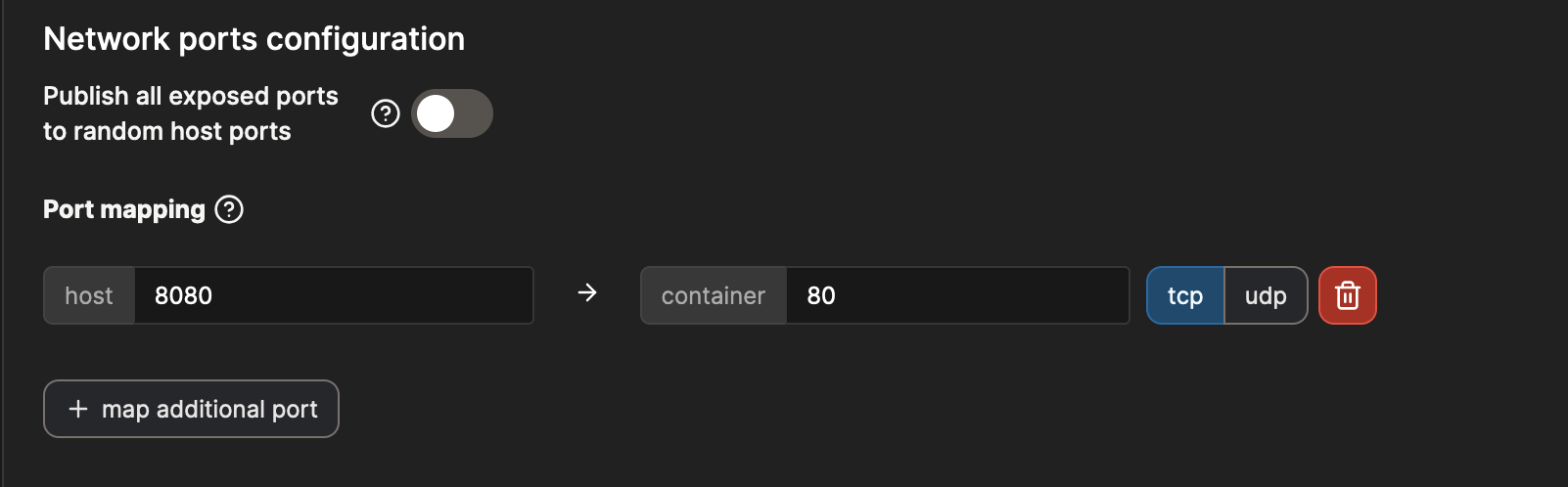
After that you can fill the environments with the values needed.
WARNING
Please refer to Environments to get a list of available options.
Finally, you can deploy and it should be running on port 8080 (per image)
Method2: Use Docker Compose To Build Stack
Go to Github and check docker-compose file.
Copy the content of docker-compose file
WARNING
you need to add the image name, and you can remove the volumes if not required.
the updated docker compose file should look like the following
services:
instant-land:
# image: cybrarist/instant-land:latest-arm
build:
context: .
ports:
- 8080:80
networks:
- instant-land
volumes:
- ./database/database.sqlite:/app/database/database.sqlite
- ./.env:/app/.env
environment:
DB_CONNECTION: sqlite
DEFAULT_USER: "test"
DEFAULT_EMAIL: "docker@test.com"
DEFAULT_PASSWORD: "thisismypassword"
APP_TIMEZONE: UTC
SPA: 1
THEME_COLOR: Emerald
RSS_FEED: 1
TOP_NAVIGATION: 0
DISABLE_TOP_BAR: 0
BREADCRUMBS: 1
DISABLE_AUTH: 1
APP_URL: "http://localhost:8080"
ASSET_URL: "http://localhost:8080"Choose "Web Editor" option and paste the content of the file


Change the values of the environment variable to anything you want.
WARNING
Please refer to Environments to get a list of available options.
Deploy the Stack.
Go To "Containers" and you should be able to find the following
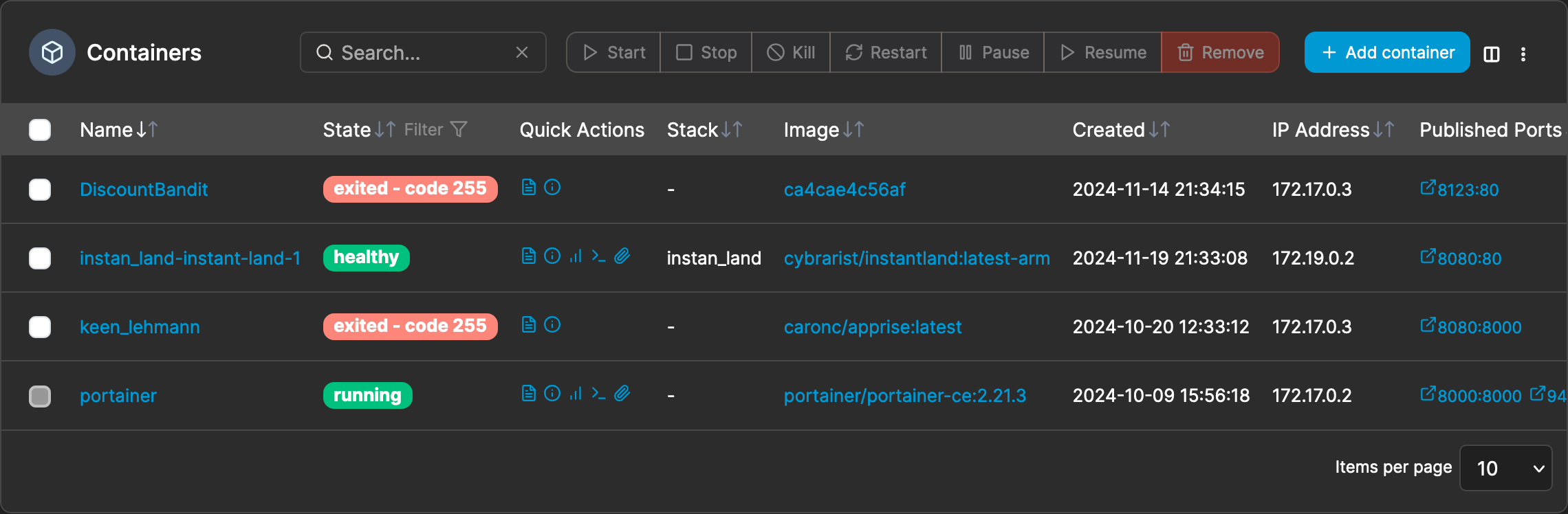
WARNING
you won't see mysql image if you choose sqlite
TIP
The website will be available on port 8080 by default.
The default user username docker@test.com
The default password thisismypassword